How I Learned to Love the Terminal
An introduction to the command line.
Knowing your way around the commnand line has many benefits. With a bit of practice, you can accomplish many tasks much faster on the command line than using any other tool.
The command line is almost always available, unlike some GUI tools that must be installed. You can save frequently-used commands as aliases and save time. Your bash history will save your bacon at least once when you forget how to do something. When you ssh into a remote machine, such as your work station or a virtual machine in the cloud, you can use the command line instead of a slow GUI.
Here are some tips that'll make working on the command line much easier.
Shortcuts instead of typing full commands
Use the arrow up and arrow down keys to iterate over the last used commands.
Use tab completion to complete commands, directories and files, and even some parameters. Start typing one or two characters of a command. Then hit tab twice. If that gives you several options, type a few more letters and then hit tab again. You should never type out a full filename. Use tab aggressivly. It's muscle memory you need to build if you want to be fast on the command line.
If you remember part of a command, but not necessarily the beginning, you can search for that command using reverse-i-search. To use reverse-i-search, press Ctrl+R, then start typing the command. If there are commands that match what you've typed, you'll see a suggestion. You can keep typing to further refine your search results or press Ctrl+R again to cycle through the commands that match your search query in reverse order.
Navigate around
Use cd .. to navigate up one directory. Use cd to jump to your home directory. This is the same as cd ~/. Use cd / to jump to the root directory and cd - to go back to the last directory.
Jump to the beginning and end of the line with Ctrl A and Ctrl E. You can move word by word with option arrow left and option arrow right.
When you realize that you're typing the wrong command, use Ctrl C to start over. This is faster than deleting the command character by character.
Hidden config files
To see hidden files, i.e., filenames that start with a dot, use ls -la. Check out the hidden .gitconfig in your home directory. Or edit the .gitignore file in a git project to exclude files from source control. You can configure a lot of tools via a dot file. Many follow the convention of the config file name ending in rc ("run command"), like .npmrc for npm config settings.
Configure your terminal
The config file .bash_profile determines how your terminal, more specifically bash, behaves¹. The .bash_profile file is in your home directory (~/) . In this file you can do things like specifying shortcuts with alias, configuring your prompt, or setting environment variables.
Git on the command line
If you use git on the command line, there are a few tricks to make your life easier. You can enable tab completion for git and configure custom shortcuts like git co for git checkout. For me, the most important feature is to always see what branch I'm on.
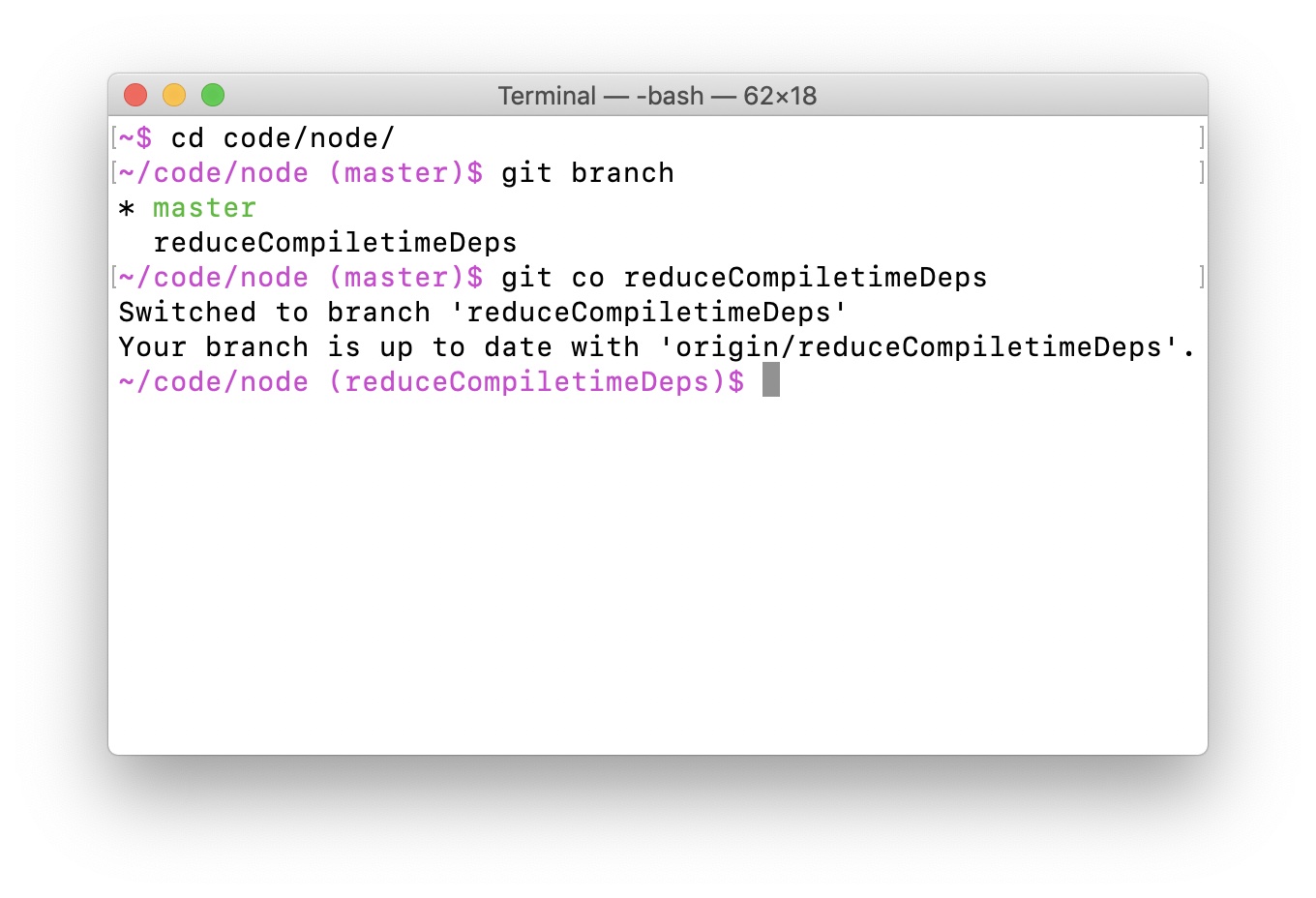
My bash shows the current directory and the branch I'm on if I'm in a git directory. I configure this behavior in my .bash_profile with the following lines:
# The next line enables git autocompletion
. ~/.git-completion.bash
# The next lines configures a fancy prompt
. ~/.git-prompt.sh
export GIT_PS1_SHOWDIRTYSTATE=1
export PS1='\[\e[35m\]\w$(__git_ps1 " (%s)")\$\[\e[0m\] '
Download the scripts from the git source code mirror and follow the instructions: .git-prompt.sh and .git-completion.bash. You can customize the color of the prompt. I use different colors on different machines to easily see what machine I'm ssh'ed into.
Most importantly
Be adventurous. Don't let the terminal intimidate you! Once you know some basics, it's easy to work efficiently with the command line. Search StackOverflow for tips to make things even easier. Read through other people's config files (mine are here). Go explore and try a few things. Lots of tips are really helpful, you just need to find those that work for you.
¹ .bash_profile is the default config for bash on MacOS. On Linux, use .bashrc.
Many thanks to Amy Unruh, Sofia Leon, ErinMcKean, Sandra Friesen, and Sarah Clark for their thoughtful reviews and comments.
